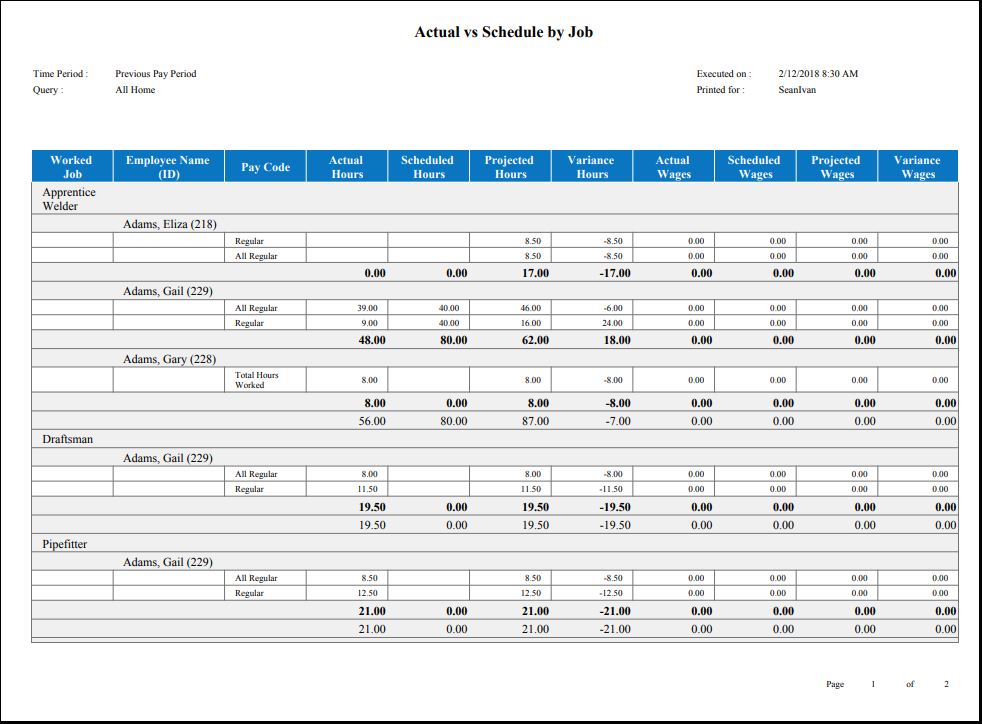Actual vs Schedule by Job
The Actual vs. Schedule by Job report shows the actual, scheduled, and projected hours and wages by job for each employee who worked that job during the selected time period. Run this report for the current pay or schedule period to see how your schedule compares with actual totals and whether the projected amounts are within your budget. It is important that the totalizer is set to guarantee totals far enough into the future to cover the time period that you plan to use with this report. .
- This report is less meaningful when run against a past or future time period. When run against the past, the projected hours are always 0. When run against the future, the variance hours are always 0.
- You cannot change this report, but you can copy it and modify the copy.
-
From your Report Library,
click tap
Run Report
. - In the Select Report panel, select and click tap Select.
-
In the report panel, select the parameters:
-
Click Tap
Select Timeframe
. Then, in the Timeframe panel, select the appropriate timeframe or click tap Select Range to select a range of dates. When finished, click tap . -
Click Tap
Select Hyperfind
. Then, in the Locations & Hyperfinds panel, select the appropriate location or Hyperfind. If you have the appropriate access, you can also do the following: Click Tap New Hyperfind to create a new Hyperfind. See Hyperfind queries for more information.
Click Tap Select Locations to open the Select locations glancepanel.
When finished, click tap
.
-
Click Tap
Select Timeframe
-
Paycodes—
Click Tap more
In the Paycodes panel, select the applicable paycodes, then click tap Apply. - Output Format— Select one of the following:
- Click Tap Run report. An In progress message displays while the report is running.
- Click OK when the Report is Completed message appears. If you created a PDF or Excel report, a link appears at the bottom of the Report Library. If you created an interactive report, the report opens in a new tab automatically. The report opens in a new window.
The report contains the following columns:
- Worked Job
- Employee Name (ID)— Last name, first name with the employee's ID
- Paycode— The paycode that is associated with the hours and wages.
- Actual Hours— The number of hours that the employee has worked within the specified paycode and on the specified job.
- Scheduled Hours— The number of hours that the employee is scheduled to work within the specified paycode and on the specified job.
-
Projected Hours— The number of hours that the employee is projected to work within the specified paycode and on the specified job.
Note: Projected hours are the number of actual hours plus any remaining scheduled hours calculated together. This calculation includes any changes in overtime required as a result of different-than-scheduled actual hours.
-
Variance Hours— If all of the selected time period is in the past, then this column reports scheduled hours minus actual hours. If any of the selected time period is in the present or future, then this column reports scheduled hours minus projected hours.
Note: A negative variance is shown in parentheses and indicates that the employee is projected to work more hours than he or she was scheduled for.
The employee whose hours are shown below is scheduled to work 8 hour days, Monday through Friday, and has just finished a Tuesday shift that included 2 hours of overtime. The information in the table reflects what would appear for the employee if this report was run on Tuesday night (after the employee completed his or her shift) and was set to include the current pay period (which, in this case, is one week long from Sunday to Saturday).
|
Paycode |
Actual Hours |
Scheduled Hours |
Projected Hours |
Variance Hours |
|---|---|---|---|---|
|
Regular |
18 |
40 |
42 |
(2) |
- Actual, Scheduled, Projected, and Variance Wages— Same as Actual, Scheduled, Projected, and Variance Hours, but the amount of wages instead of number of hours.
If applicable, the total number of employees who are not totalized also appears as well as the employee's name (last, first) and ID.